Macro Suite
Thank for your interest in the Tech-Tav Macro Suite, probably the most downloaded MS Word Macro Suite of all time.
This is a completely free download. Even though we spent more than 15 years and many tens of thousands of dollars developing and perfecting it, you get it for free. Simple as that. No strings attached.
Wait, did we say no strings attached? Actually, here are a few small strings.
- We take no responsibility for whatever you produce or use it for.
- You are not going to get any updates or guarantees for the macro suite because we are not a charity and because we no longer use it. We single-source our documentation projects and dramatically reduce costs with more modern tools.
- You understand that you are not entitled to free technical support, training, or additional custom macros just because you downloaded it—even if you send us a really nice email asking for free help.
Why are the small strings necessary? If you know us, then you also know that we always say it like it is. Simply put, because serious technical writing in Word is a thing of the past.
You are, however, invited to check out the single-sourcing options like Author-it, MadCap Flare, and MadCap DocToHelp which we are proud to resell and support. We can also customize Word macros for you, but we think you should think long and hard before you go that route. As always, feel free to call or email us and we’ll be happy to discuss it with you further.
Tech-Tav Macro Suite functionality
The Tech-Tav macro suite contains a large number of macros to replace or add to the functionality of Word for Windows(R) 6, 7, 97 and 2000/2003/XP. The TechTav macro suite allows you to use point-and-click to:
- number pages, figures, and tables across files
- cross-reference text, figures, and tables across files
In addition, it provides many workarounds for issues in Word 6, 7, 97, 2000/2003/XP; and provides additional functionality.
The Tech-Tav macro suite consists of three files: TechTav1.doc (the documentation), TechTav1.dot (the macros), TechTav2.dot (Office 2000 versions of some macros, which exploit the features of Office 97/2000), and TechTav.ini (which stores some customization data). No other files are created.
Functionality included in the Tech-Tav Macro Suite
Note to Word 6 Users: The Tech-Tav macro suite was developed in and fully supports Word 6.
Note to Word 7 Users: The Tech-Tav macro suite fully supports Word 7 and the use of long file names.
Note to Office '97 users: The Tech-Tav Macro Suite was tested and debugged in Word '97. Every macro in the suite works in Word '97 (performance is usually better than in Word 6).
Note to Office 2000 users: The Tech-Tav Macro Suite code was completely rewritten to be compatible with Office 2000. The suite was tested and debugged in Office 2000.
Tech-Tav Toolbar
ANSI-Identifies all the characters in a selection by their ANSI code. Useful for searching for and replacing characters that you don't know how to enter on the keyboard.
FormatTable-Formats the table with a 1½-point rule above and below the table and a ¾-point rule under the stub. Makes the table heading bold and marks it Table Heading (standard table format in Microsoft documentation).
Adjust Table-Aligns the left indent of the table with the left indent of Normal Style (presumably, left margin of the body of your document) and adjusts the table to fit exactly between the margins of your document. Option to adjust first column, last column, or all columns.
Refer to Text-Inserts a cross reference of the format: "Topic," page x. Also works across files. Replaces the Master Document feature.
Refer to Figure-Inserts a reference to a figure in the format: Figure x, page y. Also works across files. The page number disappears on the page where the figure is but reappears when pagination changes. Replaces the Master Document feature.
Refer to Table-Inserts a reference to a table in the format: Table x, page y. Also works across files. The page number disappears on the page where the table is but reappears when pagination changes. Replaces the Master Document feature.
Looking Glass-Zoom control, to scale the display.
Number-Numbers steps, lists, sublists, or headings. Highly reliable and flexible method for creating numbered lists. Replaces Auto Numbering.
0-Zeroes the step counter for steps or lists.
{a}-Toggles between showing and hiding hidden text and field codes.
Tech-Tav macros-Brings up the TechTav macro menu.
Tech-Tav macro menu
About Tech-Tav Macros-Displays the Tech-Tav copyright. Please read before you use the Tech-Tav Macro Suite.
Accept Revisions-Accepts all revisions in the current document and turns off revision marking.
Add Jump-Converts selected text to a hyperlink jump.
Arrange Windows-Various options for arranging all open Word Windows. A favorite is Cascade.
Bookmark Special Headings-Allows you to select styles other than heading styles, to bookmark all paragraphs in that style, and to cross-reference headings within the file and across files.
Box Selection-Places a box around the selected text.
Change Language-Allows you to set the Language option for every style in the current document. This is useful for translators, who receive Word files in one language and translate to another.
Count Characters-Accurately counts the total number of ANSI characters in a selection or in an entire file.
Create One Bookmark-Bookmarks the selection, using the text of the selection as the bookmark's name. Allows you to create cross-references to the selection.
Delete All Bookmarks-Deletes all user-defined bookmarks from a file. Does not delete bookmarks used by other files.
Delete Unused Styles-Deletes all unused styles from the document.
Directory Summary-Prints a summary of all the .doc files in the selected directory to a new file. The summary includes: file name, title, subject, last-saved date, character count (in kilocharacters), and word count. Use the easy-to-follow code to develop your own customized summaries.
Examine Bookmarks-Allows you to examine the bookmarks in your file to make sure they haven't slipped out of place, and to delete individual bookmarks.
Figure Full Width-Scales a selected graphic to fit exactly between the margins while preserving the aspect ratio.
Identify Bookmarks-Identifies all bookmarks overlapping any part of the selection.
Jump to a Bookmark-Displays a large dialog box from which you can select a bookmark to jump to.
List All Bookmarks-Lists all bookmarks in the current file. The list is displayed in a new file.
List All Macros-Lists all macros in the current template. The list is displayed in a new file.
List Document Variables-Lists all document variables in the current file and their values. The list is displayed in a new file. This is the way to display document variables in Word 6.
Number Across Files-Sorts all the documents in the current directory and numbers the pages, Figures, and Tables continuously throughout all files. You can set the number of the first page. An option allows you to skip the first file (presumably the front matter, numbered with roman numerals) and to update all fields as you repaginate.
Open Template-Opens the document or normal template for direct editing.
Print All Macros-Prints the code of every macro in the document template.
Refer to Step Number-Creates a cross-reference of type: step 22, page 31.
Remove Extra Spaces-Removes any number of spaces and replaces them with a single space.
Split Tables-Place cursor at first page break in a table. Splits table and creates continuation header of the style: Table 22. My Table Caption (continued).
Style Samples-Dumps an example of each style in the document or template. Great way to make sure the styles in your template are correct.
Translate Labels-The default cross-references use the words Figure, Table, page, and step. To change these or translate them into another language, run Translate Labels.
Write Billing Info-Intended primarily for Tech-Tav internal use. Generates a report for billing your work. Automatically enters the file name and character count for all files in the selected directory.
Write Headers and Footers-A new macro that deletes all headers and footers in all sections of the document and writes new ones consisting of a single AutoText entry for each header or footer type. You can run the macro first and create the AutoTexts afterwards. Allows you to design your headers and footers once for all documents attached to the template. Solves a number of problems with editing headers and footers in Word 97.
Zero Edit Time-Zeroes the editing time counter in Document statistics. Allows you to measure editing time from now.
Styles
The entire Tech-Tav template is on a 6 mm grid with Headings 1-3 outdented 18 mm. Every sublist is indented 6 mm more than the level above it. All lists are linked to List, List 2, ...List 5 styles. If you change the master List styles (List, List 2, List 3, etc.) then List Number, List Continued, and List Bullet will follow suit.
If you need a template for technical documents, use the Organizer to copy all the styles in the Tech-Tav template to your template. The Tech-Tav template itself is intended to be an add-in template, not a document template.
Instructions for downloading and installing the Tech-Tav Macro Suite
The Tech-Tav Macro Suite is available as a free download. The downloadable files include the template and documentation. To get the most out of the Tech-Tav Macro Suite, read the included documentation.